Display Screen Equipment (DSE)
Constant low-level effort, such as holding your arm out to use the mouse, can lead to overuse injuries, and if these are allowed to persist from one day to the next they can escalate quickly to become more severe and hard to get rid of. Fortunately these problems can generally be avoided by some simple measures and good working practices.
Most of the major changes can be made by adjustment, or using everyday things without spending a lot of money.
Setting up your work environment
Start off by getting into a good sitting posture that will keep your static muscle effort as low as possible:
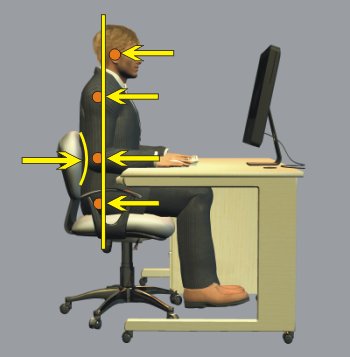
Set your seat to support you in that posture at your desk:
Note that if you are doing a spell of paperwork, you should lower your chair for that period, to restore the intended work height for paperwork as opposed to computing.
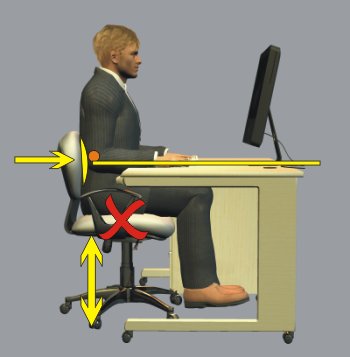
Foot Elevation
Roughly half of all people will need a footrest, to support the lower leg at the right height. This is because standard desk height was originally set for paperwork.
You should have light pressure under the front of the thighs. This is because heavy pressure will tempt you to slide along the cushion to relieve it, while on the other hand too little support will transfer pressure uncomfortably to the upper thigh/pelvis area and the feet.
You should choose a footrest of a suitable height to achieve this. You can experiment with books or anything similar to find the ideal height of a footrest for you, to achieve that light pressure under the front of the thigh.
Then find or make a permanent footrest of that height. Make sure it is wide and long enough for you to change the position of your feet from time to time.

Monitor Adjustment
Adjust your monitor height to suit your position, so that your head is facing straight ahead not up or down. Otherwise your neck muscles will work too hard supporting your head.
Generally this means having the top of the visible area at eye height; then your head is nearly in balance, while your eyes naturally look slightly downwards at the screen.
If your monitor is too low, you can stand it on something - an old phone book, perhaps or whatever you have to hand according to the rise you need.
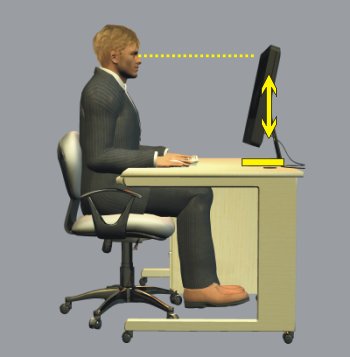
Seating Position
Roll your chair towards your desk, so that when typing and using the mouse, your elbows are vertically under your shoulders not pulled forwards. You may need to remove any fixed armrests from your chair, if they collide with the desk. Better chairs have short armrests to prevent this problem.
If you are working at a curved corner of a desking unit you may find it impossible to sit close enough to your mouse and keyboard. If so, move the monitor out of the corner so you can work at a straight section. In general, modern monitors have made corner placement unnecessary, and in fact they are often too far away then.
There should be enough space under your desk to place your legs and feet comfortably, and to change their position. It is not a good idea to store things there.
You should not work with things between you and the keyboard - use a document holder if you're copy typing, either next to the screen or in front of it.
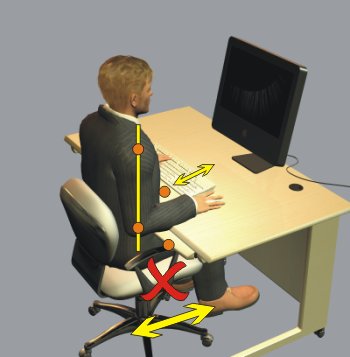
Screen Distance
Next, adjust the distance from your eyes to the monitor. You should be able to find a distance where you can read your screen easily and without peering forwards at it, but at the same time have your eyes relaxed - not working to focus on the screen.
Make sure a thin LCD monitor is not too far away.
If you are short of space, you may be able to pull your desk away from the wall and let your monitor overhang the back of the desk, or you may need a deeper desk, or glasses that adjust your eyesight to a suitable distance.
If you use reading glasses, you may find that the computer distance is in between your natural focus with and without them. If so, special varifocal glasses are available with an enlarged zone around screen distance.
If reading the screen is not effortless, you may need a better monitor, or to run it at lower resolution if it is an old-style CRT type. Also it may need cleaning.
When choosing an LCD monitor, beware of ones that are high resolution but small in size, these need very good eyesight.
Your operating system and software may allow you to increase the size of screen elements and text, to make reading easier.
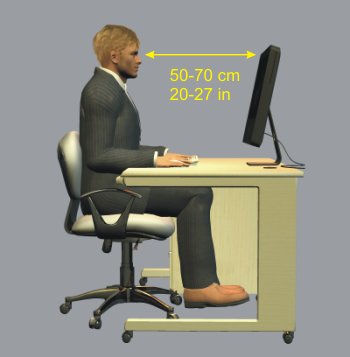
Positioning Keyboard
Now check that you are sitting squarely facing your monitor, not twisted. Make sure you can roll your chair along your desk to sit squarely, if need be. Drawer units under the desk can normally be removed to make space for this, if necessary.
When your hands are in their usual position they should not pull your elbows away from being vertically under your shoulders, either sideways or forwards, otherwise your shoulder muscles will be working all the time.
If you are touch-typing the keyboard must be directly in front of you. You can try using the mouse with your Left hand - even if you are right-handed you may find you can learn to be skilled enough. Or you can move the mouse and keyboard over if you are using the mouse intensively.
Unless you make regular use of the numeric keypad, a narrower keyboard without that extension will make it easier, if you are fixedly right-handed. Or alternatively, a left-handed keyboard will achieve the same effect.
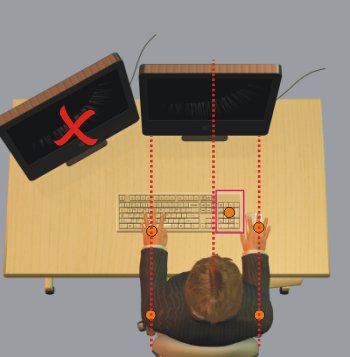
Fine Tuning
Now fine-tune your setup so that your wrists are not working at an angle. Your hands should be in line with your forearms, both looking from the side and looking from above. You should also be able to rest your palms on something whenever you are not actively typing.
After this stage you should now be able to relax the muscles in your back, neck, shoulders, arms and hands, either all the time or at least frequently.
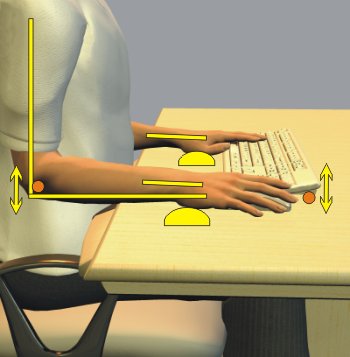
You Working Environment
Set up your position in the room and the lighting to make things easy for your eyes. The background to your monitor should be a similar brightness to the monitor, or just slightly darker.
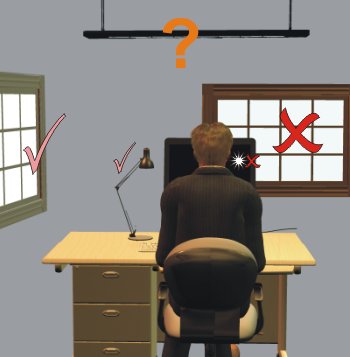
Maintain the air quality in your office:
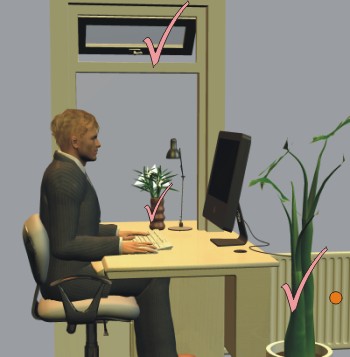
Manage stress and how you work:

Symptoms
Headaches
Check your PC monitor for:
Check your eyesight. If you wear glasses make sure they are effective at screen distance when you are looking through the middle of the lens. Check the room for dazzle, glare and reflections in your monitor. If you are reading paperwork, make sure it is well illuminated. Make sure you are well hydrated - plenty of water, not too much coffee. Click (without moving the mouse) to go to the monitor section of the Setup page, where there is also a section on Lighting.
Neck Ache
Check you are not looking downwards with your head tilted forwards all the time. This often happens if the monitor is too low. If you do a lot of copy typing or referring to documents, learn to touch-type so you don't need to look at the keyboard, then use a document holder alongside the monitor at the same height and distance. If you don't touch-type consider an angled board between the monitor and the keyboard; sometimes these are called 'writing slopes'.
Check you are not looking upwards with your head tilted upwards all the time. If you wear glasses, this can easily happen if you are looking at the screen through the lower part of bifocal or varifocal lenses.
Eye Fatigue
Check that your eyes focus easily on the screen, without effort. If not:
If you wear glasses make sure they give you good focus at screen distance.
Check that the brightness of the screen is not too different from the background behind it. Ideally the backdrop should be just slightly darker.
Shoulder Ache
Check that your elbows are not being pulled either forwards or sideways away from your body. They should be vertically under your shoulders, so that your shoulder muscles are not working all the time. Adjustable armrests can help, by taking the weight of your arms. You will probably need to go through the setup process to correct your working posture.
Upper Back Ache
Check that your shoulders and upper torso are not being pulled forward by reaching for your keyboard and mouse, or peering at your screen. Your elbows should be vertically under your shoulders. Also make sure that your Lower back is fully supported and not slumped.
If you do a lot of paperwork lower you chair, so that you are not so bent over, and make sure your desk layout lets you swivel slightly to your writing side, so you are not twisted.
Back Ache
To avoid low-back problems you need your whole posture to be correct. In particular you need your lower back to be fully supported by your chair back, in the correct shape. You may need a separate back support, or a footrest, or adjustments to the position of your monitor, keyboard and mouse.
Wrists
Most wrist problems are caused by using the hands at an angle to the forearm, so that when you move your fingers, your tendons rub as they go to and fro in the wrist. This is called 'Carpal Tunnel Syndrome' - after the name of the tunnel in your wrist.
You need to adjust the position of your elbow to fix this, generally by lowering your chair and/or bringing your keyboard nearer, so that your hand is in line with your forearm as you type. Also you may need to fold away the feet at the back of your keyboard, if you have deployed them. If you do a lot of touch-typing and start to develop sensation in your wrists you may also benefit from an 'ergonomic' or split keyboard in which the right and left halves are each angled towards the corresponding elbow.
Do not keep working with this injury if you still have sensation after making the changes, let the tissues recover first - if you are in time the soreness will normally disappear with rest, and then you will be able to start typing again and be pain free.
Tail-bone and Buttocks
Sit more upright.
Pain at the very base of your spine under your pelvis, in your 'coccyx' or tail-bone, is caused by sitting in a slouched posture. This rotates your pelvis so that the coccyx is underneath and a bending force is applied to it.
The same posture can also cause numbness or pins-and-needles in your buttocks, which are large muscles that have a big blood flow requirement and are not really designed to be sat on for long periods.
In the correct posture, both the coccyx and the buttock muscles are drawn up out of the way, so you are sitting mainly on the large rounded 'sit bones' of your pelvis. These have a fatty pad over them that is adapted to take the pressure.
Thigh
If the chair is digging in at the front of your thighs, you need to raise your feet with a footrest.
Explanation of RSI and office-type health issues
There are many different terms and abbreviations for the kind of injury that can happen with intensive computer use. They include:
In effect, they all refer to the same thing: stress damage to the bodily tissues which is outstripping recovery. You can think of it as each day the muscles, tendons, tendon sheaths, ligaments and so on are stressed by the activities, and then each night the body repairs them. Up to a point, this stress/recovery cycle is good for us, it's the same process that gives fitness in athletes.
With low durations and intensities of stress on the tissues, the recovery process is completed easily, with time to spare as it were. Especially when we are young and the body heals quickly.
What happens with overuse is that the repair does not get completed in time for the next day, and so the stress damage accumulates. Each day there is a bit more damage that does not get repaired. The body responds to protect itself, typically with swelling and/or pain, and these are signs that must not be ignored.
Age is a big factor. As the bodily healing processes inevitably slow down with age, we can get nearer and nearer to the limit of our body's healing capabilities, but without noticing. Then when the limit is reached, symptoms appear because the damage is suddenly accumulating, and urgent action is needed.
You have to reduce the amount of stress damage being done each day, so that the body can catch up. Typically you have to reduce it by a lot.
Fortunately reducing bodily stresses by a lot is often perfectly achievable, providing you are willing to change some ingrained habits.
In general it is long continuous effort by muscles, or stress repeated all through the day, that is the problem. Static muscle effort holding a fixed position is particularly difficult, because the blood flow through the muscle is not assisted by the pumping action of the muscle expanding and contracting. This is why getting yourself set up with a low-effort posture is so important when you are at a computer all day.
Stress
Managing your levels of emotional stress is especially important for computer users, because tension in the body can increase the risk of physical overuse injury.
Stress can be brought about by a combination of physical and emotional factors both in and out of work. These signs can be indicators of stress:
Try to improve your sense of control over your life at work. This can include:
Vision
Reading glasses are designed to give you focus at around 40 cm, while distance glasses are designed to give focus at 6 metres and beyond. A computer screen is between these, at around 50-75 cm. For this reason the DSE regulations provide for free eye tests to be provided by employers to employees whose job entails extensive computer use. The Loughborough University policy is here.
Your optician is the best source of advice on glasses for you. In general you should not be looking at your computer through the bottom half of bifocals or varifocals, because that will tip your head back. You should be looking through the middle of the lens, and glasses are available that have an enlarged central sweet spot for computer users.
The DSE regulations also provide for your employer to pay for simple single-vision glasses, if you require them for that purpose and for no other reason.
If you use reading glasses with a laptop where the screen is in the same position as a book - low down and close to you - then that may be alright for you. Ask your optician, and monitor yourself for signs of fatigue that may be associated with using your eyes in this way.